You can now use Google’s ‘Nano Banana’ within Google Search:Follow this guide to create images directly from Google Lens on your smartphone
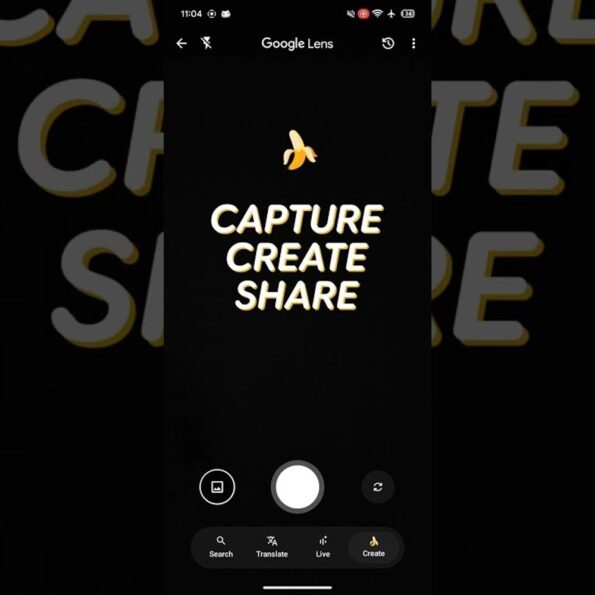
Google’s AI-powered image generator, Nano Banana, has been making waves for its fun and creative image-to-image transformations with Gemini. But Google believes its potential goes far beyond just creating amusing visuals.
The tech giant is now merging Nano Banana with its other powerful tools, Google Lens and AI Mode to make search results smarter and more interactive. What’s new with Nano Banana Until now, using Nano Banana required the Gemini app. That changes with Google’s latest update. You can now use Nano Banana directly through Google Lens. Simply point your camera, take a photo, and type a text prompt Nano Banana will transform your image instantly. This makes Lens not just a search tool but also a creative image generator powered by AI. Rolling out in India and the US first
Google confirmed on X (formerly Twitter) that Nano Banana features are being added to Google Search via Lens and AI Mode, starting with users in India and the US who have their Google Account language set to English (US). The rollout will expand to more countries and languages soon.
Availability This feature is available for both Android and iOS users. However, while writing this article, we were unable to test it on an iPhone. It is smoothly accessible on Android and is gradually rolling out to iOS users. Here’s how to get started with Nano Banana: To try it out, open Google Lens, snap a picture, and describe what you want to see. Nano Banana’s AI will do the rest. 1. Open Lens in the Google app for Android.
2. Tap the new ‘Create mode’ look for the yellow banana. 3. Try a suggested prompt, like “Make me a pixel character.” (choose according to your needs).
4. Or, snap a picture and describe the edits you’re looking for.
5. Use follow-ups to keep editing, or share the image with family and friends. Some helpful tips: 1. Feeling camera shy? Instead of taking a selfie, you can use your rear-facing camera to snap a picture of something you see, or select an existing image from your gallery.
2. You can now also create entirely new images from scratch directly in AI Mode. Just select the “Create image” tool and add a text prompt.
3. Keep the conversation going. If you dream up something like a snazzy new coat or a dresser for your bedroom in the exact style you want, you can use AI Mode to take the next step, like asking for more styling ideas or where to buy similar items.
Search
Recent
- Chandigarh: Panjab University employee stabs mother to death at Sector 40 residence
- Scientists hope underwater fiber-optic cables can help save endangered orcas
- China helps Pak launch satellite: Third such mission this year – what is remote sensing satellite?
- Chandigarh: Panjab University employee stabs mother to death at Sector 40 residence
- Chandigarh: Panjab University employee stabs mother to death at Sector 40 residence
